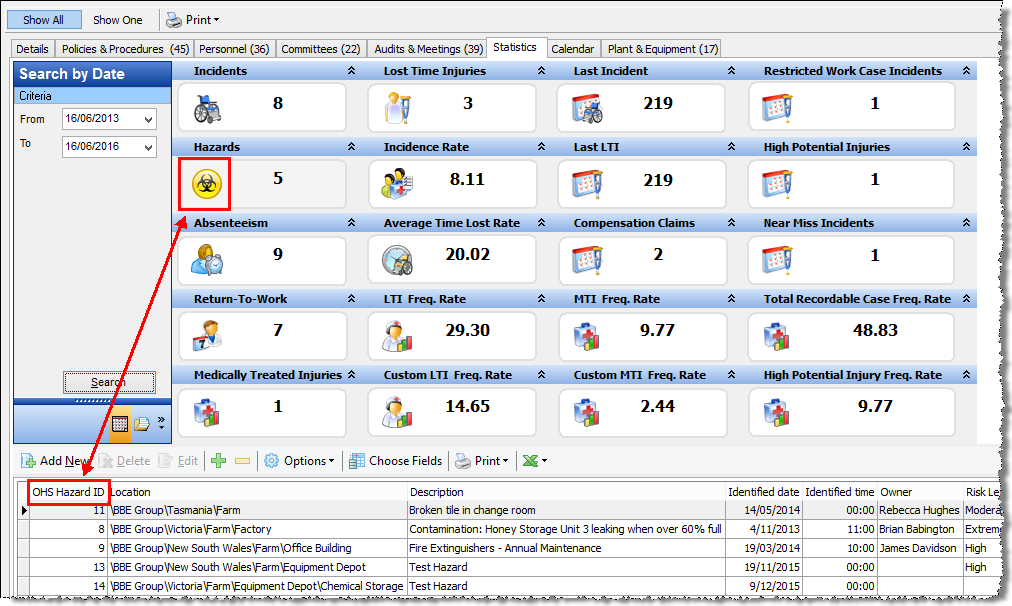Locations - Statistics
This tab displays a range of statistical information in categories.
Each category contains an icon and a number which will show, for example, how many hazards or incidents have occurred. This number will vary depending on the dates you have specified in the Date Period search, the location you are currently viewing, and whether you have the Show All or Show One option selected.
Note that if you rest your cursor over any one of the categories, a hint is displayed.
Some categories will have associated information. Click on the icon for that category to display the list of information in the bottom section of the window.
Entries for these categories are either added or edited via the associated node in the OH&S tree structure (e.g. Hazards or Incidents), or they are the results of calculations based on input information.
Select Pay Items
When you click the icons for Absenteeism, Incidence Rate, LTI/ MTI Frequency Rate, this will first display a ‘select Pay Items’ window. By selecting the Pay Items you want to include, this will adjust the associated calculations accordingly. If you tick the ‘Do not show this window again’ option, this will retain the Pay Items selection you have specified, and a ‘Pay Items’ link is added to the options, so that you can reopen the ‘select Pay Items’ window if necessary.
Statistic Types:
| Incidents | Lost Time Injuries [LTI] | Last Incident |
|---|---|---|
|
|
|
| Hazards | Incidence Rate | Last LTI |
|
|
|
| Absenteeism | Average Time Lost Rate | Compensation Claims |
|
|
|
| Return-To-Work | LTI Frequency Rate | MTI Frequency Rate |
|
|
|
|
The calculations for Incidence Rate, Average Time Lost Rate, and LTI Frequency Rate, are all described in Statistics Calculations. * Note that Action Type ‘Return to Work’ should only be used when an employee returns to work following an incident involving a compensation claim. |
||
| Medically Treated Injuries | Custom LTI Frequency Rate | Custom MTI Frequency Rate |
|
|
|
The following Statistics Types are recent additions to OHS:
| Restricted Work Case Incidents | High Potential Injuries | Near Miss Incidents | Total Recordable Case Freq. Rate | High Potential Injury Freq. Rate |
|---|---|---|---|---|
|
|
|
|
|
More information:
Statistics Calculations and Examples
Back to Locations Overview